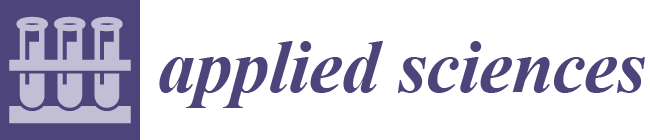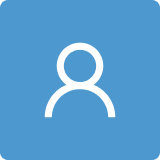Let Me Help You: Improving the Novice Experience of High-Performance Keyboard Layouts with Visual Clues
Abstract
:1. Introduction
1.1. Motivation
1.2. Problem Statement and Methodology
1.3. Outline
2. Related Work
3. Approach
3.1. Digression: Language Model
3.2. Keyboard
3.3. Visual Clues
3.3.1. Size Clue (SC)
3.3.2. Color Clue (CC)
3.3.3. Font Clue (FC)
3.3.4. Size Animation Clue (SAC)
3.3.5. Color Animation Clue (CAC)
3.3.6. Wiggle Animation Clue (WAC)
4. Method
4.1. User Study Design
4.2. Participants
4.3. Apparatus
4.4. Procedure
5. Results and Evaluation
5.1. Input Performance
5.2. Perceived Workload of the Participants
5.3. Personal Preferences
5.4. Answering the Research Question
6. Discussion
6.1. Interpreting the different Clue Performances
6.2. Do Visual Clues Hinder the Learning of the Keyboard Layout?
7. Conclusions and Outlook
7.1. Conclusions
7.2. Outlook
7.3. Closing Remarks
Author Contributions
Funding
Institutional Review Board Statement
Informed Consent Statement
Data Availability Statement
Conflicts of Interest
References
- Palin, K.; Feit, A.M.; Kim, S.; Kristensson, P.O.; Oulasvirta, A. How do people type on mobile devices? Observations from a study with 37,000 volunteers. In Proceedings of the 21st International Conference on Human-Computer Interaction with Mobile Devices and Services, Taipei, Taiwan, 1–4 October 2019; Association for Computing Machinery: New York, NY, USA, 2019; pp. 1–12. [Google Scholar]
- Li, Y.; You, F.; Ji, M.; You, X. The Influence of Smartphone Text Input Method, Posture, and Environment on User Experience. Int. J. Hum.-Comput. Interact. 2020, 36, 1110–1121. [Google Scholar] [CrossRef]
- Beaufays, F.; Riley, M. The Machine Intelligence Behind Gboard, Google Research Blog Article. Available online: https://ai.googleblog.com/2017/05/the-machine-intelligence-behind-gboard.html (accessed on 1 May 2017).
- Walker, C.P. Evolving a more optimal keyboard. In Course Project: Introduction to Evolutionary Computation; Missouri University of Science & Technology: Rolla, MI, USA, 2003. [Google Scholar]
- Oulasvirta, A.; Reichel, A.; Li, W.; Zhang, Y.; Bachynskyi, M.; Vertanen, K.; Kristensson, P.O. Improving two-thumb text entry on touchscreen devices. In Proceedings of the SIGCHI Conference on Human Factors in Computing Systems, Paris, France, 27 April–2 May 2013; pp. 2765–2774. [Google Scholar]
- Sears, A.; Jacko, J.A.; Chu, J.; Moro, F. The role of visual search in the design of effective soft keyboards. Behav. Inf. Technol. 2001, 20, 159–166. [Google Scholar] [CrossRef]
- MacKenzie, I.S.; Zhang, S.X. An empirical investigation of the novice experience with soft keyboards. Behav. Inf. Technol. 2001, 20, 411–418. [Google Scholar] [CrossRef]
- Magnien, L.; Bouraoui, J.L.; Vigouroux, N. Mobile text input with soft keyboards: Optimization by means of visual clues. In Proceedings of the International Conference on Mobile Human-Computer Interaction, Glasgow, UK, 13–16 September 2004; Springer: Berlin/Heidelberg, Germany, 2004; pp. 337–341. [Google Scholar]
- Al Faraj, K.; Mojahid, M.; Vigouroux, N. Bigkey: A virtual keyboard for mobile devices. In Proceedings of the International Conference on Human-Computer Interaction, San Diego, CA, USA, 19–24 July 2009; Springer: Berlin/Heidelberg, Germany, 2009; pp. 3–10. [Google Scholar]
- Gkoumas, A.; Komninos, A.; Garofalakis, J. Usability of visibly adaptive smartphone keyboard layouts. In Proceedings of the 20th Pan-Hellenic Conference on Informatics, Patras, Greece, 10–12 November 2016; pp. 1–6. [Google Scholar]
- Rodrigues, É.; Carreira, M.; Gonçalves, D. Improving text-entry experience for older adults on tablets. In Proceedings of the International Conference on Universal Access in Human-Computer Interaction, Heraklion, Greece, 22–27 June 2014; Springer: Berlin/Heidelberg, Germany, 2014; pp. 167–178. [Google Scholar]
- Hard, A.; Rao, K.; Mathews, R.; Ramaswamy, S.; Beaufays, F.; Augenstein, S.; Eichner, H.; Kiddon, C.; Ramage, D. Federated learning for mobile keyboard prediction. arXiv 2018, arXiv:1811.03604. [Google Scholar]
- Chen, M.; Suresh, A.T.; Mathews, R.; Wong, A.; Allauzen, C.; Beaufays, F.; Riley, M. Federated learning of n-gram language models. arXiv 2019, arXiv:1910.03432. [Google Scholar]
- Mani, S.; Gothe, S.V.; Ghosh, S.; Mishra, A.K.; Kulshreshtha, P.; Bhargavi, M.; Kumaran, M. Real-time optimized n-gram for mobile devices. In Proceedings of the 2019 IEEE 13th International Conference on Semantic Computing (ICSC), Newport Beach, CA, USA, 30 January–1 February 2019; pp. 87–92. [Google Scholar]
- Hochreiter, S.; Schmidhuber, J. Long short-term memory. Neural Comput. 1997, 9, 1735–1780. [Google Scholar] [CrossRef] [PubMed]
- Ouyang, T.; Rybach, D.; Beaufays, F.; Riley, M. Mobile keyboard input decoding with finite-state transducers. arXiv 2017, arXiv:1704.03987. [Google Scholar]
- MacKenzie, I.S.; Zhang, S.X. The design and evaluation of a high-performance soft keyboard. In Proceedings of the SIGCHI Conference on Human Factors in Computing Systems, Pittsburgh, PA, USA, 15–20 May 1999; pp. 25–31. [Google Scholar]
- Zhang, S.X. A High Performance Soft Keyboard for Mobile Systems; University of Guelph: Guelph, ON, Canada, 1999. [Google Scholar]
- Fitts, P.M. The information capacity of the human motor system in controlling the amplitude of movement. J. Exp. Psychol. 1954, 47, 381. [Google Scholar] [CrossRef] [PubMed]
- Textware Solutions. The Fitaly One-Finger Keyboard. 1998. Available online: https://textware.com/fitaly/fitaly.htm (accessed on 1 May 2023).
- Zhai, S.; Hunter, M.; Smith, B.A. The metropolis keyboard-an exploration of quantitative techniques for virtual keyboard design. In Proceedings of the 13th Annual ACM Symposium on User Interface Software and Technology, San Diego, CA, USA, 5–8 November 2000; pp. 119–128. [Google Scholar]
- OnePlus 5T-Technical Specification. Available online: https://www.oneplus.com/de/support/spec/oneplus-5t (accessed on 1 May 2023).












| Visual Clue | Errors | Uncorrected Errors | CpS | WpM | ErrRate [%] |
|---|---|---|---|---|---|
| No Clue | 83 | 38 | 0.833 | 9.650 | 1.528 |
| Size Clue | 63 | 25 | 1.073 | 12.587 | 1.164 |
| Color Clue | 60 | 22 | 1.070 | 12.575 | 1.111 |
| Font Clue | 48 | 10 | 1.091 | 12.971 | 0.887 |
| Size Animation | 42 | 9 | 1.102 | 13.110 | 0.784 |
| Color Animation | 67 | 27 | 1.043 | 12.204 | 1.245 |
| Wiggle Animation | 58 | 17 | 0.971 | 11.470 | 1.071 |
| Opti | SC | CC | FC | SAC | CAC | WAC | |
|---|---|---|---|---|---|---|---|
| Opti | 1 | 6.46 | 4.08 | 3.75 | 1.94 | 2.75 | 4.58 |
| SC | 6.45 | 1 | 0.90 | 0.22 | 0.17 | 0.95 | 0.07 |
| CC | 4.08 | 0.90 | 1 | 0.03 | 0.10 | 0.85 | 0.03 |
| FC | 3.75 | 0.22 | 0.03 | 1 | 0.88 | 0.14 | 0.00 |
| SAC | 1.94 | 0.17 | 0.10 | 0.88 | 1 | 0.10 | 0.00 |
| CAC | 2.75 | 0.96 | 0.85 | 0.14 | 0.10 | 1 | 0.04 |
| WAC | 4.58 | 0.07 | 0.03 | 0.00 | 0.00 | 0.04 | 1 |
| Opti | SC | CC | FC | SAC | CAC | WAC | |
|---|---|---|---|---|---|---|---|
| Mental Demand | 12.96 | 8.63 | 8.26 | 7.59 | 8.33 | 9.07 | 9.44 |
| Physical Demand | 7.11 | 5.07 | 5.52 | 4.33 | 5.11 | 5.30 | 5.59 |
| Temporal Demand | 9.63 | 7.56 | 7.52 | 7.48 | 8.37 | 8.70 | 7.37 |
| Performance | 9.78 | 7.85 | 6.85 | 7.40 | 7.22 | 8.52 | 8.44 |
| Effort | 11.37 | 8.11 | 8 | 7.63 | 8.11 | 8.19 | 8.96 |
| Frustration | 7.07 | 5.63 | 4.52 | 4.63 | 5.19 | 5.96 | 6.30 |
| Mean | 9.65 | 7.141 | 6.78 | 6.51 | 7.06 | 7.62 | 7.69 |
| SC | CC | FC | SAC | CAC | WAC | |
|---|---|---|---|---|---|---|
| Ranking | 2.85 | 2.56 | 3.26 | 3.41 | 4.07 | 4.85 |
Disclaimer/Publisher’s Note: The statements, opinions and data contained in all publications are solely those of the individual author(s) and contributor(s) and not of MDPI and/or the editor(s). MDPI and/or the editor(s) disclaim responsibility for any injury to people or property resulting from any ideas, methods, instructions or products referred to in the content. |
© 2023 by the authors. Licensee MDPI, Basel, Switzerland. This article is an open access article distributed under the terms and conditions of the Creative Commons Attribution (CC BY) license (https://creativecommons.org/licenses/by/4.0/).
Share and Cite
Grüneis, D.; Kurz, M.; Sonnleitner, E. Let Me Help You: Improving the Novice Experience of High-Performance Keyboard Layouts with Visual Clues. Appl. Sci. 2023, 13, 9391. https://doi.org/10.3390/app13169391
Grüneis D, Kurz M, Sonnleitner E. Let Me Help You: Improving the Novice Experience of High-Performance Keyboard Layouts with Visual Clues. Applied Sciences. 2023; 13(16):9391. https://doi.org/10.3390/app13169391
Chicago/Turabian StyleGrüneis, Dominik, Marc Kurz, and Erik Sonnleitner. 2023. "Let Me Help You: Improving the Novice Experience of High-Performance Keyboard Layouts with Visual Clues" Applied Sciences 13, no. 16: 9391. https://doi.org/10.3390/app13169391